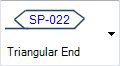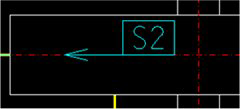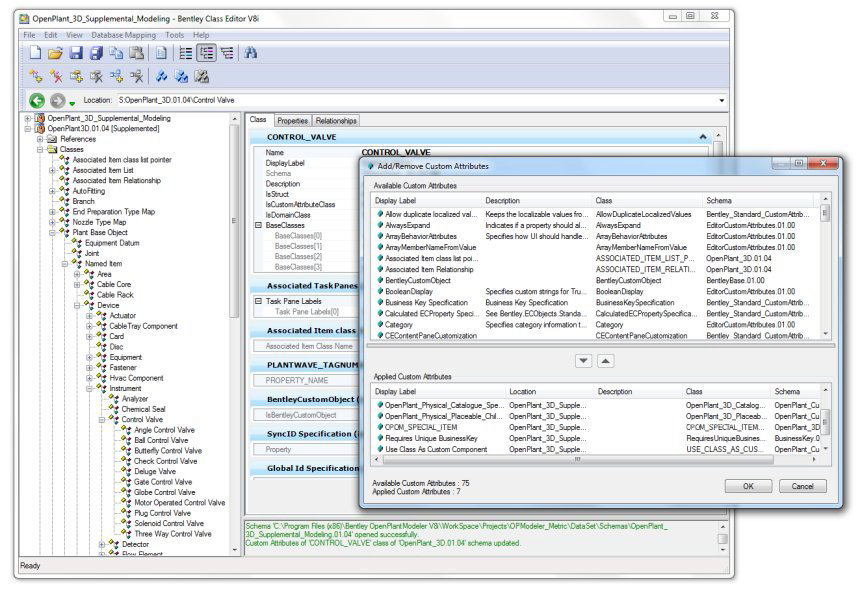Special Items
Orthographics Manager provides a separate annotation option for Special Items. The Special Items page lets you to define Label and Leader line options:
Accessed by selecting the Annotations > Special Items node in the Settings interface.
Define the properties per the fields described below and Save the changes.
The Close icon closes the Project Settings interface, so make sure your changes are saved. You will be prompted to save them it you haven't already.
The Load Defaults icon in the main Settings interface will return the settings of the options page to their original values.
| Setting | Description |
|---|---|
| Label Enclosure |
There are 6 types of label enclosures for Special
Items. Select one of the following from the drop down list.
Click on the arrow next to the bitmap image and select an enclosure from the drop down. |
| Ortho Style Leader |
There are many orthogonal lines in the piping drawing. So it is useful to use the Non-orthogonal style leader line for distinguishing it from other orthogonal lines, which may be the pipes. The Ortho Style Leader option toggles whether a Orthogonal or Non Orthogonal leader is used. |
| Label |
Properties in this section define the display
properties of the label.
|
| Leader | |
| Arrow Type | Select the arrow type to use for the leader line
from the list of options.
The User Defined option displays the Select User Defined Arrow dialog letting you select an arrow symbol from a cell library. |
Special Custom Attribute
Any component type can be marked as a Special Item by applying the custom attribute "OPOM_SPECIAL_ITEM" to the component in the OpenPlant_3D Supplemental_Modeling schema in the project folder. (See Below)
The custom attribute does not have a property and will not be displayed. Orthographics Manager uses the custom attribute to identify a special item.